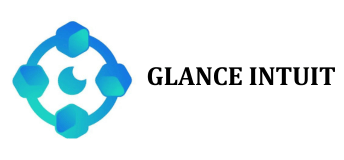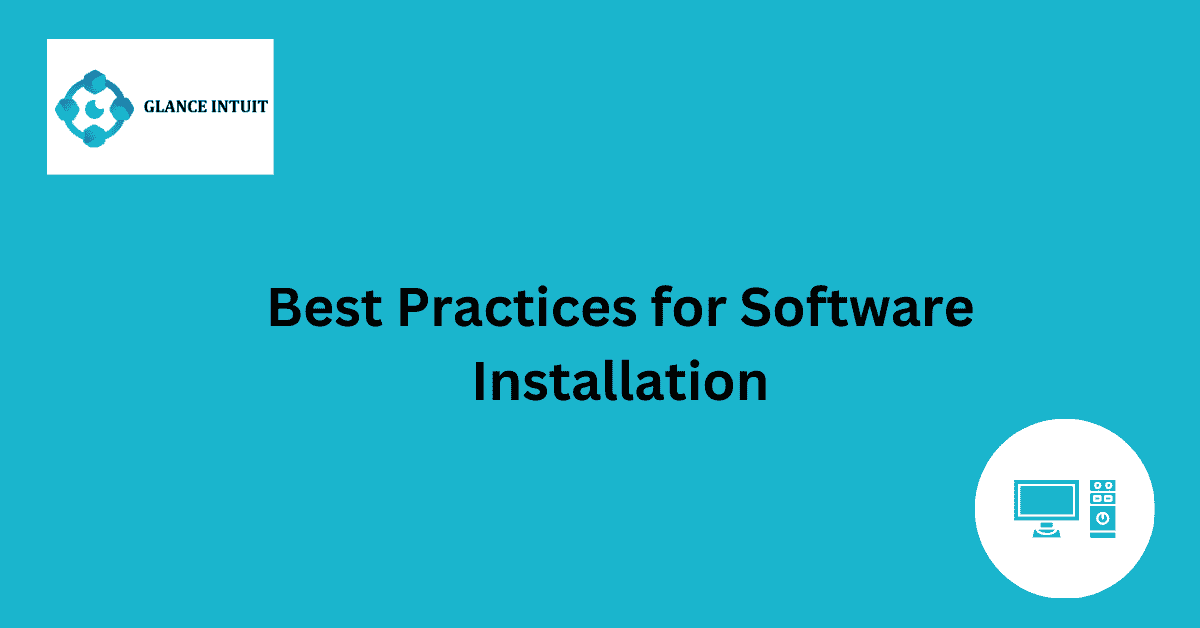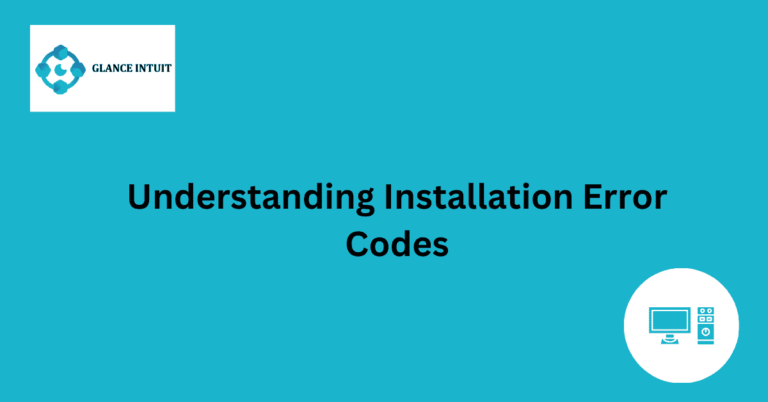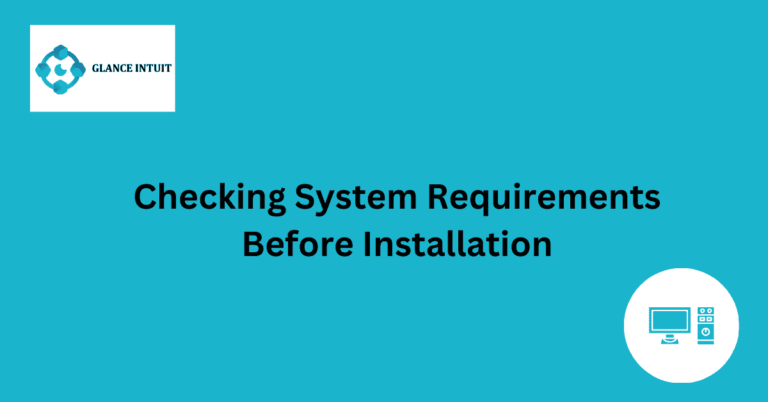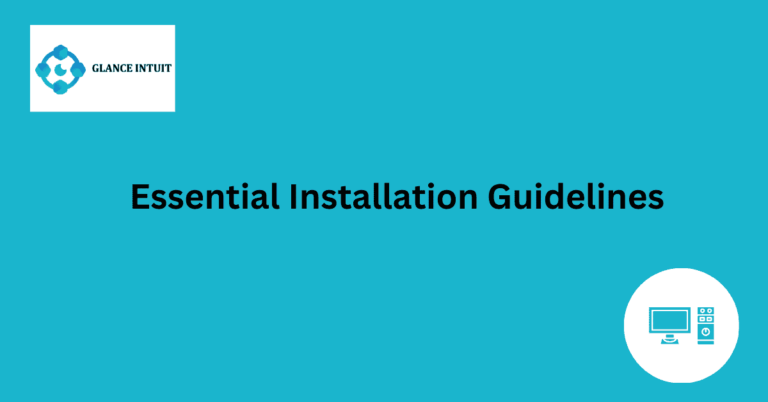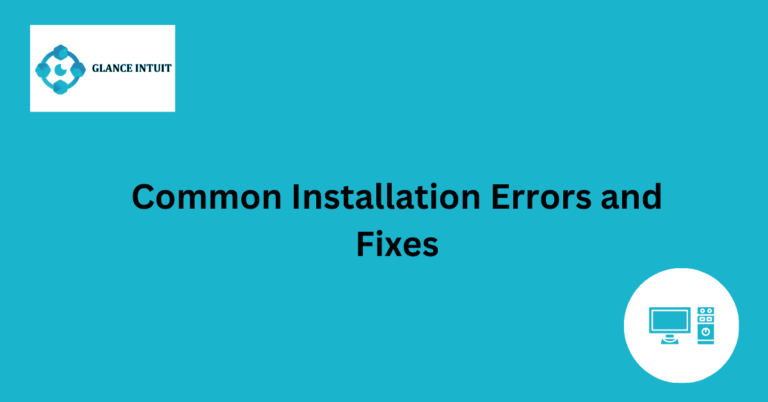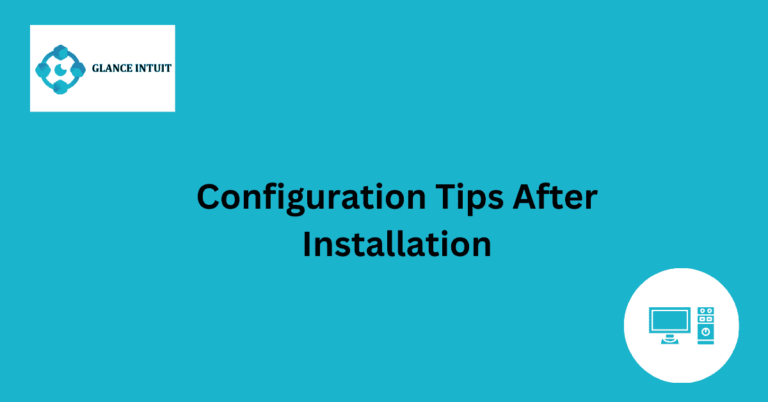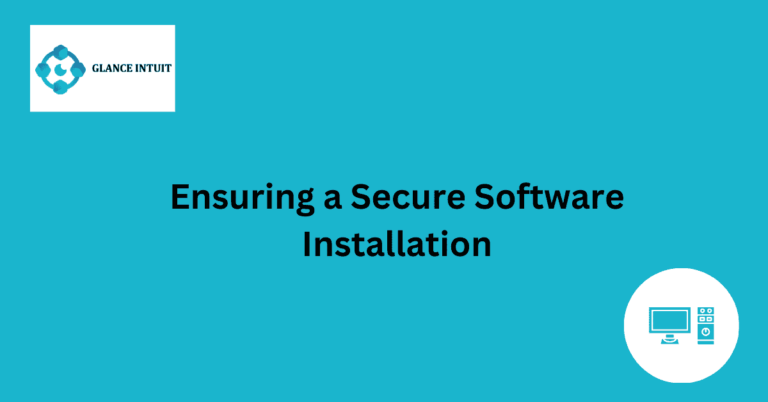Best Practices for Software Installation
Software installation can often be a complex and daunting task for many individuals. It requires careful attention to detail and a systematic approach to ensure a successful outcome. Following best practices for software installation is crucial in order to avoid potential errors and issues that may arise during the process. By adhering to these guidelines, users can streamline the installation process and optimize the performance of the software.
One key aspect of best practices for software installation is ensuring that all system requirements are met before proceeding with the installation. This includes verifying compatibility with the operating system, checking for necessary updates, and ensuring that any prerequisite software or hardware is in place. By taking these preliminary steps, users can prevent compatibility issues and reduce the likelihood of encountering errors later on in the installation process.
Meeting System Requirements
Before you begin the installation process, it is essential to check if your system meets the minimum requirements for the software. This includes aspects such as processor speed, RAM, and available disk space. Failing to meet these requirements can result in poor performance or even installation failure.
Verifying Compatibility with Operating System
Another critical step is to verify that the software is compatible with your operating system. Different programs are designed to work with specific operating systems, and installing software that is not compatible can lead to errors and compatibility issues.
Checking for Necessary Updates
Prior to installation, it is advisable to check for any updates or patches for both the software and your operating system. Installing the latest versions ensures that you have access to the latest features and security enhancements, improving overall performance.
Ensuring Prerequisite Software/Hardware
Some software may require specific hardware components or other software to be installed beforehand. Ensuring that you have all necessary prerequisites in place can prevent installation errors and streamline the process.
Preventing Compatibility Issues
To prevent compatibility issues, it is recommended to uninstall any conflicting software or drivers that may interfere with the installation. Resolving potential conflicts beforehand can save you time and frustration in the long run.
Reducing Likelihood of Errors
Following a systematic approach to software installation, such as reading installation instructions carefully and double-checking settings, can help reduce the likelihood of errors. Taking your time during the installation process can save you from encountering issues later on.
Streamlining Installation Process
Streamlining the installation process involves selecting the appropriate installation options, such as choosing a custom installation to control which components are installed. This can help optimize the installation and avoid unnecessary features that may slow down your system.
Optimizing Software Performance
After installation, optimizing software performance includes configuring settings to suit your preferences and system capabilities. This may involve adjusting performance settings, updating drivers, or fine-tuning the software for optimal functionality.
Frequently Asked Questions
Our Frequently Asked Questions section aims to provide comprehensive information to enhance your user experience and address common queries.
What are the best practices for software installation?
Software installation involves several steps to ensure a smooth process. It is essential to download the software from a reliable source to avoid malware. Before installation, check system requirements and available storage space. During installation, follow on-screen instructions carefully and customize settings if required. After installation, run updates and perform regular backups to keep the software functioning optimally.
How can I troubleshoot software installation issues?
If you encounter issues during software installation, first ensure that your system meets the minimum requirements. Check for any conflicting programs or antivirus software that may be blocking the installation. Disable firewalls temporarily and try installing the software again. If the problem persists, contact the software provider for assistance or search online forums for solutions.
What should I do if a software installation fails?
If a software installation fails, restart your computer and try installing again. Ensure that you have sufficient administrative privileges to install software on your system. Clean temporary files and free up disk space before attempting another installation. If the issue persists, contact technical support for further guidance on resolving the installation failure.
Why is software activation important after installation?
Software activation is essential to verify the legitimacy of the product and ensure that it is not being used illegally. Activation also helps software developers track the number of installations and provide support and updates to legitimate users. By activating your software, you can access all features and functionalities included in the product.
How can I optimize software performance post-installation?
To optimize software performance after installation, regularly update the software to the latest version. Remove unnecessary plugins or extensions that may slow down the system. Configure settings to suit your workflow and disable auto-start programs that consume system resources. Monitor system performance and troubleshoot any issues promptly to ensure smooth operation of the installed software.
What security measures should I take during software installation?
During software installation, prioritize security by downloading software from official websites or trusted sources. Scan downloaded files for malware before installation to prevent potential threats to your system. Enable firewall and antivirus protection to safeguard your system from malicious attacks. Be cautious of fake software updates or phishing emails that may compromise your system’s security.