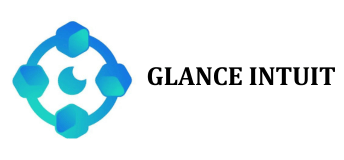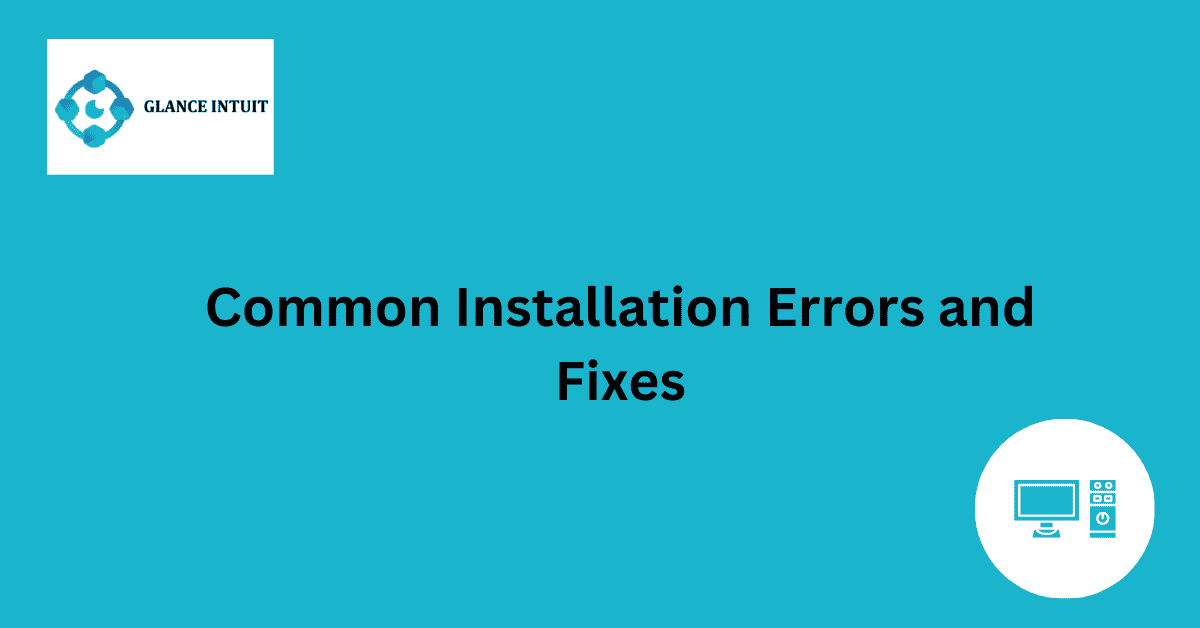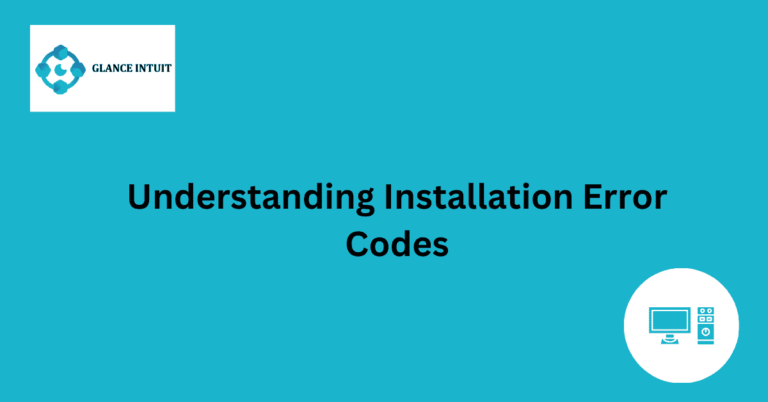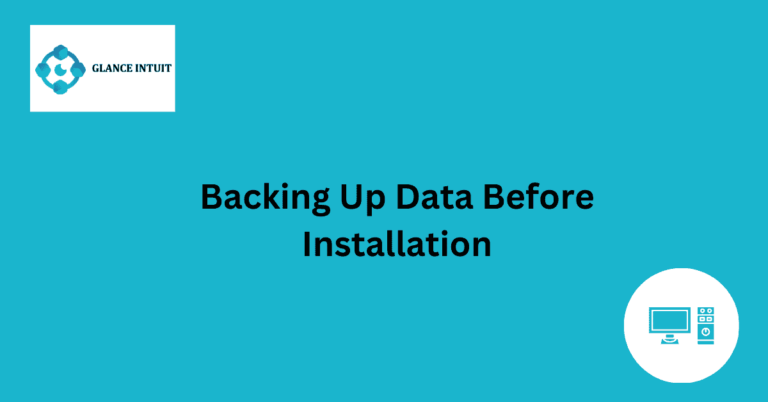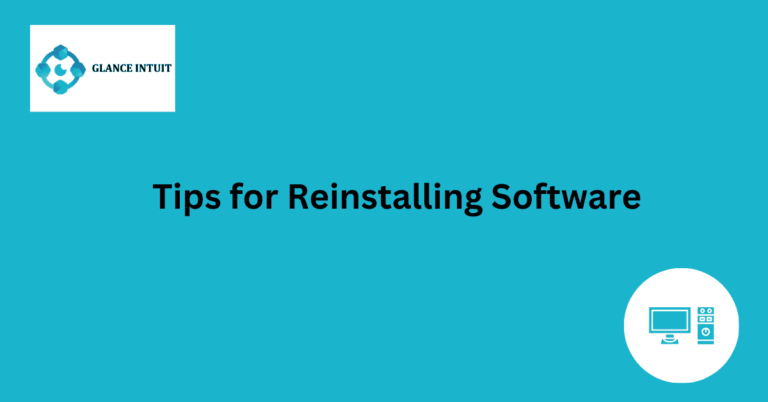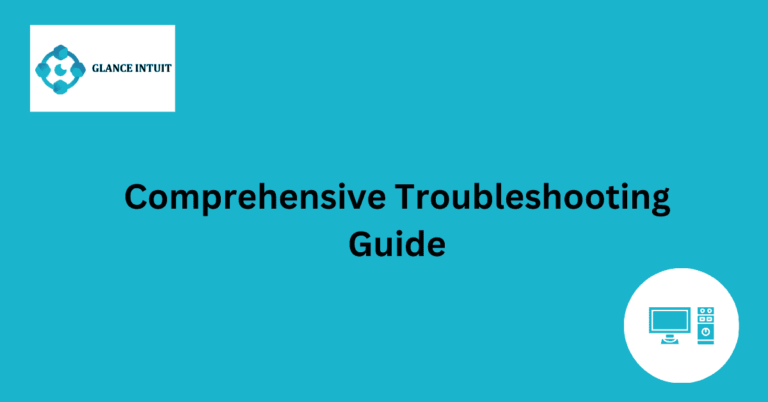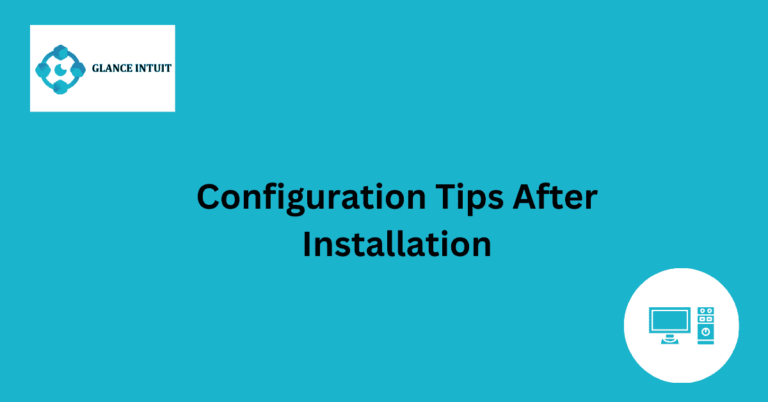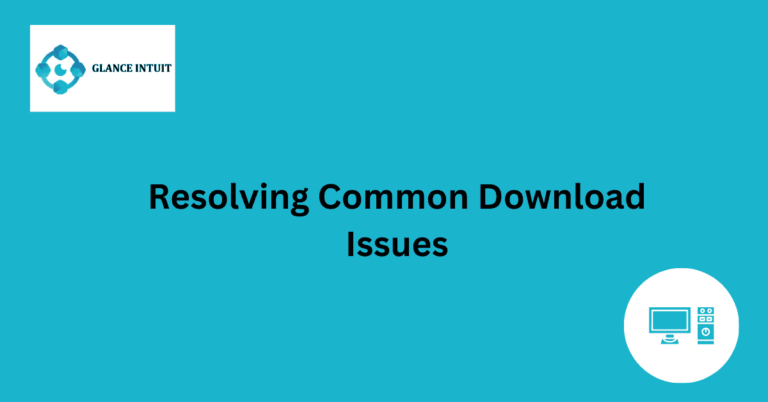Common Installation Errors and Fixes
When it comes to installing software or applications, encountering common installation errors can be frustrating. From compatibility issues to missing dependencies, these errors can hinder the smooth installation process. Understanding these errors and their fixes is essential for a seamless installation experience.
Whether it’s a DLL file missing error or a failed installation due to insufficient disk space, knowing how to troubleshoot these common installation errors can save you time and frustration. By following simple steps or using troubleshooting tools, you can easily fix these errors and successfully install the desired software or application.
DLL File Missing Error: Troubleshooting Steps
One of the most common installation errors is the DLL file missing error. This error occurs when a Dynamic Link Library (DLL) file that is required for the installation process is either not present or corrupted. To troubleshoot this issue, you can try reinstalling the software, updating your operating system, or downloading the missing DLL file from a reliable source. It is also recommended to run a virus scan to ensure that the missing DLL file is not due to malware.
Insufficient Disk Space: Resolving Installation Failures
Another frequent installation error is insufficient disk space. When you do not have enough free space on your hard drive, the installation process may fail. To resolve this issue, you can delete unnecessary files or programs, transfer data to an external storage device, or expand your storage capacity by upgrading your hard drive. It is essential to check the system requirements of the software before installation to ensure you have enough disk space.
Compatibility Issues: How to Ensure Smooth Installation
Compatibility issues can arise when the software you are trying to install is not compatible with your operating system or hardware. To ensure a smooth installation process, check the system requirements of the software and make sure your system meets them. You can also try running the software in compatibility mode or installing the latest updates for your operating system to resolve compatibility issues.
Missing Dependencies: Fixing Errors for Successful Installation
Missing dependencies can cause errors during installation if the required software components are not installed on your system. To fix this issue, you can manually install the missing dependencies or use a package manager to install them automatically. It is crucial to check the software’s documentation for a list of dependencies and make sure they are installed before proceeding with the installation.
Corrupted Installation Files: Steps to Reinstall Software
Corrupted installation files can lead to errors during the installation process. To resolve this issue, you can try downloading the software from a different source, verifying the integrity of the installation files, or redownloading the software altogether. It is essential to ensure that the installation files are not corrupted before attempting to install the software.
Permission Denied Error: Granting Access for Installation
Permission denied errors occur when the user does not have the necessary permissions to install software on the system. To grant access for installation, you can run the installation process as an administrator, change the permissions of the installation directory, or disable any security software that may be blocking the installation. It is important to ensure that you have the appropriate permissions before installing software.
Slow Installation Process: Speeding Up Software Installation
A slow installation process can be frustrating, especially when you are eager to use the software. To speed up the installation process, you can close unnecessary programs running in the background, disable any antivirus software temporarily, or use a faster internet connection. It is also recommended to ensure that your system meets the minimum requirements for the software to prevent delays in the installation process.
Error Codes Decoded: Understanding Installation Issues
When encountering error codes during installation, it is essential to understand what they mean to troubleshoot effectively. You can search for the specific error code online to find solutions, consult the software’s documentation for troubleshooting tips, or contact the software developer for assistance. By decoding error codes, you can identify the root cause of installation issues and resolve them efficiently.
Frequently Asked Questions
Our Frequently Asked Questions section aims to address common queries and provide detailed explanations to enhance your user experience.
What are some common installation errors and how can I fix them?
Common installation errors include missing dependencies, incorrect configurations, and compatibility issues. To fix them, ensure all required dependencies are installed, double-check your configurations, and make sure your software is compatible with your system.
Why am I getting a ‘Permission Denied’ error during installation?
A ‘Permission Denied’ error typically occurs when you do not have the necessary permissions to install software on your system. To fix this, try running the installation command with elevated privileges using sudo or changing the permissions of the installation directory.
What should I do if the installation process freezes or hangs?
If the installation process freezes or hangs, first try restarting your system and then retry the installation. If the issue persists, check for any error messages in the log files and try troubleshooting based on the provided information.
How can I troubleshoot ‘Dependency Not Met’ errors during installation?
‘Dependency Not Met’ errors indicate that certain required dependencies are not installed on your system. To troubleshoot this issue, identify the missing dependencies and install them using your package manager or by manually downloading and installing the necessary packages.
What should I do if the installation process fails with a ‘Package Not Found’ error?
A ‘Package Not Found’ error suggests that the software package you are trying to install is not available in the repositories or is named differently. To resolve this issue, double-check the package name, repository sources, and try installing from a different source if available.
How can I prevent common installation errors in the future?
To prevent common installation errors, always read the documentation carefully, ensure your system meets the software requirements, keep your system and software up to date, and follow best practices for installation procedures. Regularly checking for updates and verifying dependencies can also help avoid potential errors during installation.