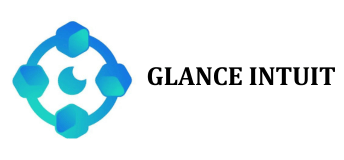Guide to Initiating a Glance Intuit Remote Session
Initiating a Glance.Intuit.com session with a QuickBooks Online or ProConnect Tax Online Intuit agent is straightforward. Simply connect with a representative over the phone and request access to the remote support department. They will assist you in setting up a screen sharing session, which involves a few easy steps.
Once instructed, click the provided link to launch Glance. Your browser may prompt you to allow Glance Guest to open; simply click “Open Glance Protocol Handler” to proceed. A small application window will appear on your screen with a unique 5-digit session code. Share this code with your Intuit agent over the phone. The agent will use this code to connect to your session, allowing them to view your screen live and, if authorized, control your mouse for support purposes.
This remote session capability ensures efficient troubleshooting and support directly from Intuit experts, enhancing the assistance available for QuickBooks Online and ProConnect Tax Online users.
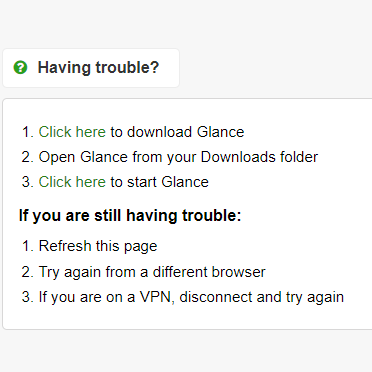
Once you click the link to launch Glance, your browser will prompt you to grant permission to open Glance Guest. Simply click “Open Glance Protocol Handler” to proceed. The application will open as a small square on your screen, displaying a unique 5-digit session code. Share this code with your Intuit QuickBooks Online or ProConnect agent during your call. The agent will use the code to initiate a remote session, enabling them to view your screen in real-time and optionally control your mouse if you grant full remote access. This allows for efficient support and troubleshooting directly on your system.
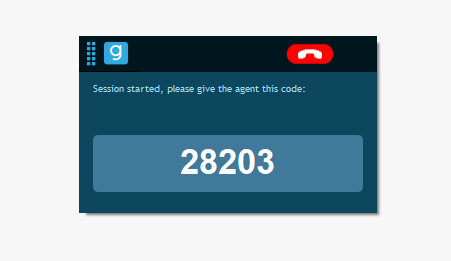
How to Close an Intuit Remote Session After Completion?
After the Intuit agent resolves your issue, you have the option to terminate the remote session by clicking the red hang-up button. During a remote session, if you feel uneasy about screen sharing for any reason, you can click the hang-up button at any time to promptly end the session. This ensures you have control over the sharing of your screen during the support process.
What happens if my connection drops during a remote session
It’s advisable to share your phone number with the agent during the initial phone call before starting the remote session. This ensures that the agent can reach out to you if you encounter any connectivity issues, allowing you to resume the session promptly with the same agent instead of beginning the entire process anew. This approach helps maintain continuity and efficiency in resolving your issue remotely.
Frequently Asked Questions
Welcome to the comprehensive guide on initiating a Glance Intuit remote session. Below, you’ll find answers to frequently asked questions that will help streamline your experience and ensure smooth interactions during your remote sessions. Whether you’re new to remote assistance or seeking to optimize your workflow, this guide is designed to assist you every step of the way.
What is Glance Intuit and how does it facilitate remote sessions?
Glance Intuit is a secure remote support solution that enables seamless collaboration between support agents and users. It allows agents to view and interact with a user’s screen in real-time, making troubleshooting and issue resolution efficient and straightforward. By initiating a session through Glance Intuit, support agents can guide step-by-step, visually demonstrating solutions and providing immediate assistance.
How do I start a Glance Intuit remote session?
Starting a remote session with Glance Intuit is simple. First, the support agent provides you with a session code or a unique link. You enter this code or click the link on your device. This action prompts the session to begin, establishing a secure connection between your device and the agent’s workstation. Once connected, the agent can see your screen and assist you in resolving any issues you’re experiencing.
Is my data secure during a Glance Intuit remote session?
Yes, Glance Intuit prioritizes security throughout every session. All connections are encrypted using industry-standard protocols to ensure that your data remains private and secure. Agents can only view your screen and assist with troubleshooting; they cannot access any files or information on your device beyond what is shared during the session. Additionally, sessions are logged and auditable, providing transparency and accountability.
What can I expect during a Glance Intuit remote support session?
During a Glance Intuit session, you can expect the support agent to guide you through troubleshooting steps visually. They may highlight areas of your screen, annotate instructions, and demonstrate solutions directly on your display. This interactive approach enhances clarity and ensures that you understand each step of the resolution process. If necessary, the agent may request your input or permission for specific actions to effectively address the issue at hand.
How can I end a Glance Intuit remote session?
Ending a Glance Intuit session is under your control. Typically, the support agent will prompt you to confirm when the session should end. You can choose to end the session at any time by closing the Glance Intuit viewer application on your device. Once the session concludes, the connection between your device and the agent’s workstation is terminated, ensuring that no further access or interaction is possible without your explicit consent.