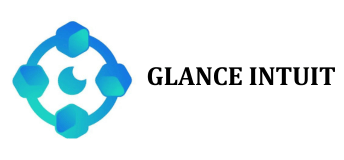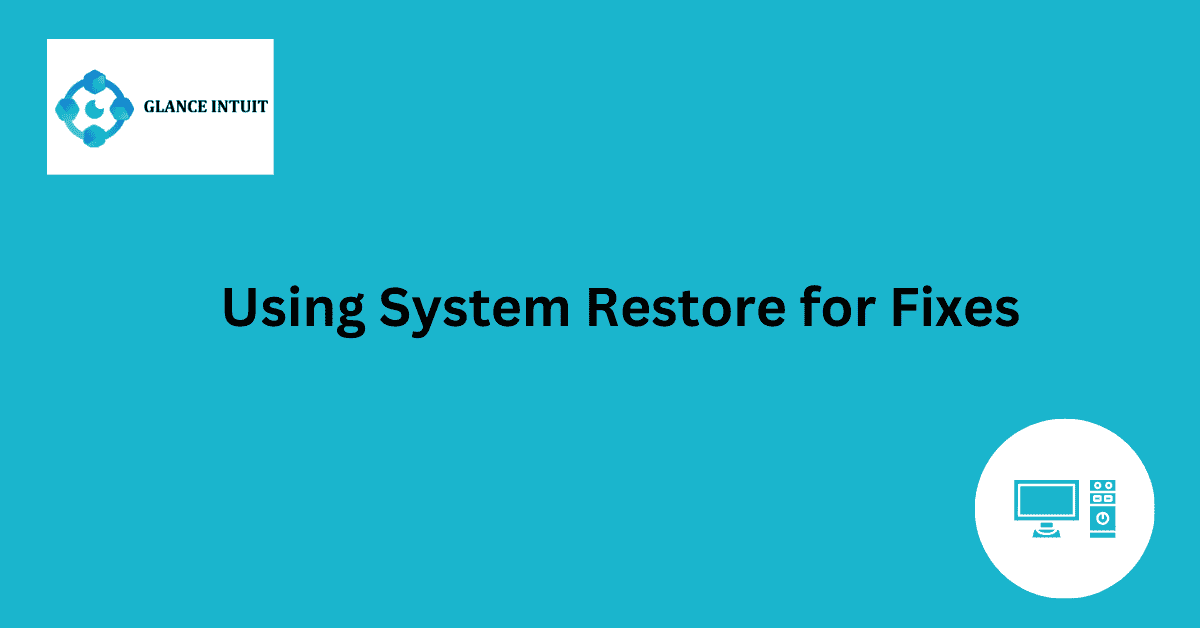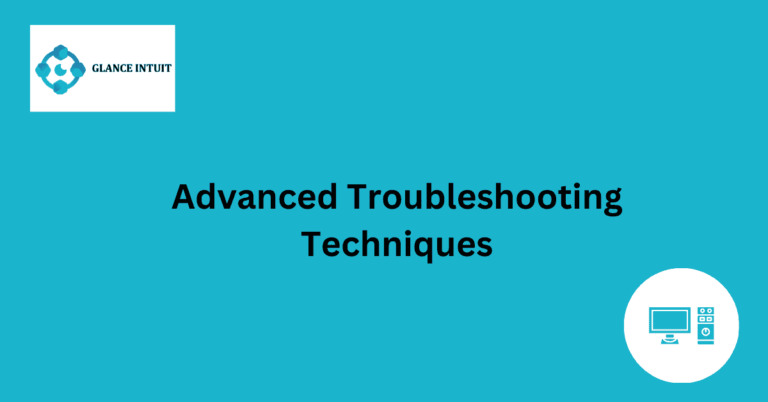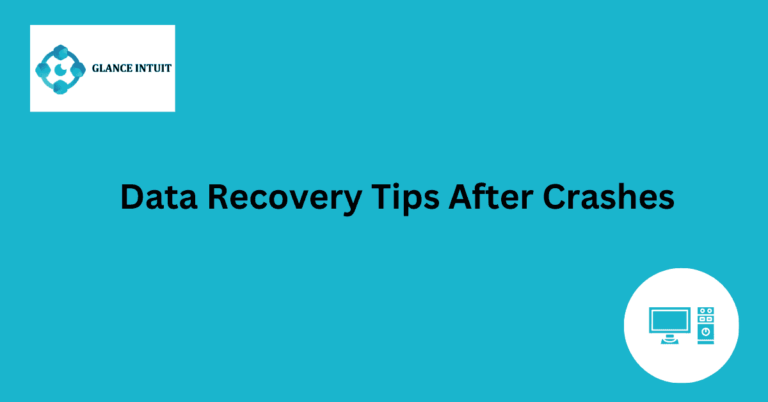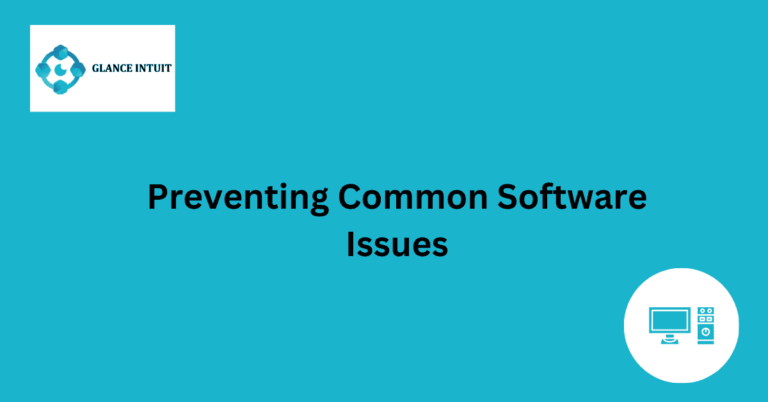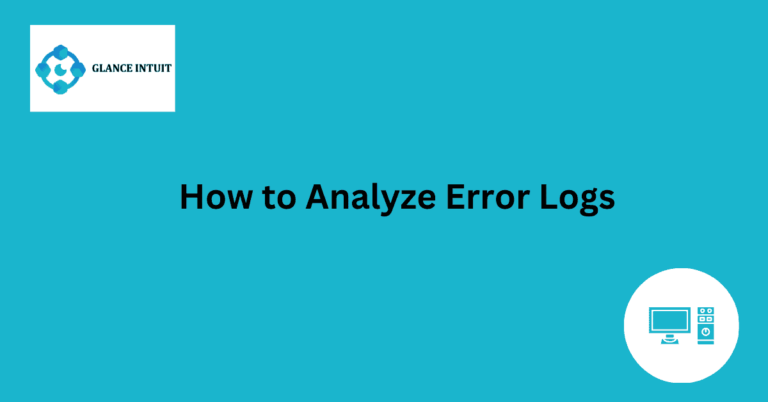Using System Restore for Fixes
System Restore is a powerful tool that can help you fix various issues on your computer. Whether you’re dealing with a malfunctioning software or a system error, System Restore can be your go-to solution. By reverting your system back to a previous point in time, you can undo any changes that may have caused the problem. This can save you time and frustration, allowing you to get back to using your computer without any hiccups.
With System Restore, you can easily troubleshoot problems without the need for technical expertise. Simply select a restore point and let the system do the work for you. It’s a simple and effective way to resolve issues and ensure that your computer is running smoothly. By utilizing System Restore for fixes, you can keep your system in top condition and avoid unnecessary downtime.
Overview of System Restore Functionality
System Restore is a crucial feature in Windows operating systems that allows users to revert their computer’s state to a previous point in time. This feature is particularly useful in fixing software conflicts, system crashes, and other issues that may arise during regular computer usage. By creating restore points at specific intervals, users can easily undo any changes made to their system and restore it to a stable state.
Selecting the Right Restore Point
When utilizing System Restore, it is important to choose the right restore point to ensure the desired outcome. Users should carefully review the available restore points and select one that was created before the onset of the issue they are experiencing. By choosing a relevant restore point, users can effectively roll back their system to a state where the problem did not exist.
Troubleshooting Common Computer Issues
System Restore can be a powerful tool for troubleshooting common computer issues such as software conflicts, driver errors, and system crashes. By reverting the system to a previous state, users can effectively eliminate the root cause of the problem and restore functionality to their computer.
Preventing System Errors with Regular Restores
Regularly using System Restore can help prevent system errors and maintain the overall health of your computer. By creating restore points at regular intervals or before making significant changes to your system, you can ensure that you have a stable fallback option in case any issues arise.
Benefits of Using System Restore for Fixes
There are several benefits to using System Restore for fixes, including the ability to quickly and easily resolve software conflicts, system crashes, and other issues without the need for advanced technical knowledge. By utilizing this feature, users can save time and effort in troubleshooting and restoring their computer to a working state.
Step-by-Step Guide to Using System Restore
Using System Restore is a straightforward process that involves accessing the System Restore tool, selecting a restore point, and following the on-screen instructions to complete the restoration process. By following a step-by-step guide, users can effectively utilize this feature to fix issues and restore their computer’s functionality.
Maximizing the Efficiency of System Restore
To maximize the efficiency of System Restore, users should regularly create restore points, monitor system performance, and proactively address any issues that may arise. By staying proactive and utilizing System Restore as needed, users can ensure smooth computer performance and minimize disruptions caused by software conflicts or system errors.
Ensuring Smooth Computer Performance with Restores
By incorporating System Restore into their regular maintenance routine, users can ensure smooth computer performance and address any issues that may arise promptly. Whether dealing with software conflicts, system crashes, or other issues, System Restore provides an effective solution for restoring a stable state to your computer and maintaining optimal performance.
Frequently Asked Questions
We have compiled a list of commonly asked questions to provide you with all the information you need to make the most of your experience with us.
What is System Restore?
System Restore is a feature in Microsoft Windows that allows users to revert their computer’s state to a previous point in time, effectively undoing system changes made since that time. This can be useful in fixing issues caused by recent software installations or updates.
How do I access System Restore?
To access System Restore, you can simply search for it in the Windows search bar and open the System Restore tool. From there, you can choose a restore point and follow the on-screen instructions to revert your system to that point in time.
When should I use System Restore?
You should consider using System Restore when your computer is experiencing issues that started after a recent software installation, update, or system change. It can help you undo those changes and restore your computer to a working state.
Can System Restore cause data loss?
System Restore is designed to revert system settings and configurations, not personal files or data. However, it’s always a good practice to back up your important files before performing a System Restore, just to be safe.
What are the limitations of System Restore?
System Restore is not a foolproof solution for all computer issues. It may not be able to fix hardware failures, severe system crashes, or issues caused by malware. In such cases, it’s recommended to seek professional help or use other troubleshooting methods.
How can I create a System Restore point?
To create a System Restore point, you can search for “Create a restore point” in the Windows search bar and open the System Properties window. From there, you can select your main drive, click on “Create,” and follow the prompts to create a restore point that you can use in the future.